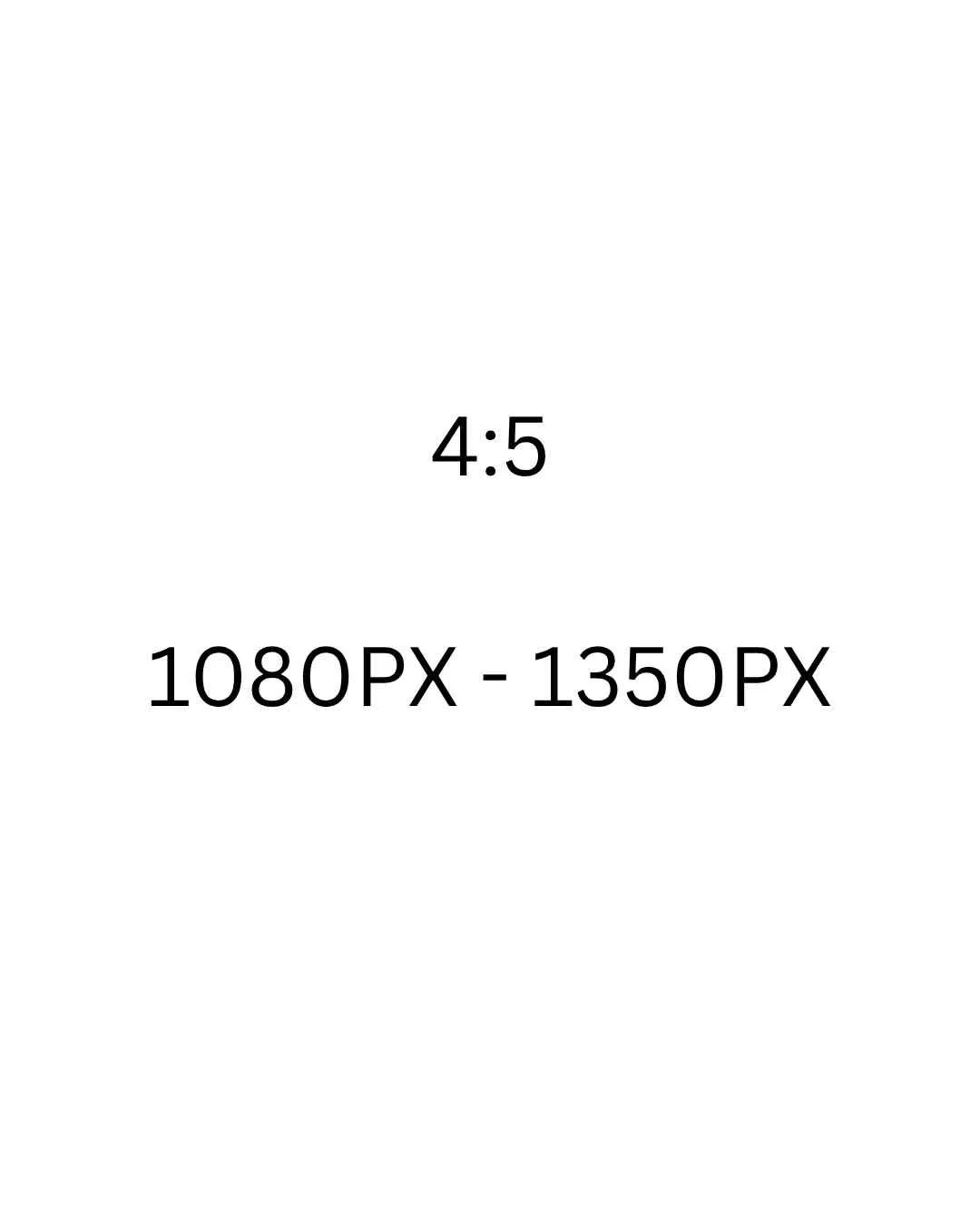How to Create 4x5 Ratio Videos in CapCut: A Simple Workaround
Do you need to create a 4x5 ratio video for social media? CapCut doesn't offer this ratio option. Many content creators face this frustrating problem. But there's a simple solution using Canva.
The 4x5 ratio is perfect for Facebook posts and Instagram feed content. This format gives your videos better visibility on social platforms. Let me show you exactly how to make it work.
Why You Need the 4x5 Video Ratio
Social media platforms love specific video dimensions. The 4x5 ratio (1080 x 1350 pixels) works great for Facebook posts. Instagram also displays this size beautifully in feed posts.
Standard CapCut doesn't let you create this custom ratio. You can't manually input these dimensions. This creates a problem for content creators who need this specific format.
The good news? You can use a simple hack with Canva.
Creating Your 4x5 Template in Canva
First, open Canva and select "Facebook Post" from the templates. This gives you a starting point for the right dimensions.
Next, you'll need Canva Pro for this step. Click on "Resize" at the top of your screen. Select "Resize by custom size" from the options.
Enter these exact dimensions:
Width: 1080 pixels
Height: 1350 pixels
Click "Resize" and Canva will create your custom template. The background color doesn't matter. You can leave it blank or add any color you want.
If you don’t have pro, just create the post in the right size to begin with by creating a custom sized project.
Now download this template as a JPEG file. You don't need high quality for this placeholder. A small file size works perfectly fine.
Transferring the Template to Your Phone
Send the downloaded image to your phone. You have several options here. AirDrop works great for iPhone users. Android users can use nearby share.
You can also text the image to yourself. Email works too. Google Drive or Dropbox are other solid choices.
The method doesn't matter. Just get that template image onto your phone.
Using the Template in CapCut
Open CapCut on your phone and start a new project. Go to your photos and select the 4x5 template you just transferred.
CapCut will automatically use this image's dimensions. Your project now has the correct 4x5 ratio set up.
Add your video clip to the timeline. Your original video is probably 9x16 (standard vertical). Tap on the video layer to adjust it.
Pinch and resize your video to fit within the 4x5 frame. Position it exactly where you want it. Make sure all important content stays visible.
Exporting Your Perfect 4x5 Video
Once you're happy with how everything looks, export your video. CapCut will maintain the 4x5 ratio during export.
Your final video will be exactly 1080 x 1350 pixels. This matches Facebook's preferred post dimensions perfectly.
Upload your video to any social platform that needs this ratio. Your content will display correctly without any cropping or black bars.
Final Thoughts
This workaround saves content creators tons of time. You don't need expensive editing software. Canva and CapCut work together to solve this ratio problem.
Remember to save your 4x5 template. You can reuse it for every future project. This makes the process even faster next time.
Now you can create perfectly sized videos for all your social media needs. Happy editing!
Just right click and save this to use if you don’t want to create it in Canva. :)