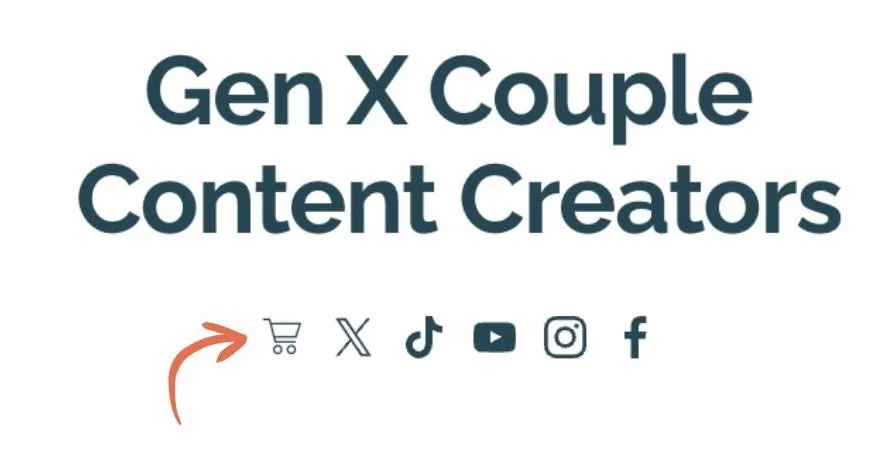How to Add Custom Social Media Icons to Your Squarespace Website
I've noticed something interesting working with Squarespace clients - everyone wants their social media icons to look perfect, but not every platform gets the automatic recognition it deserves. Let me show you exactly how to add custom social icons that actually reflect your brand.
Why Squarespace's Default Social Icons Have Limitations
Squarespace does a pretty good job with the basics. If you're using Facebook, Instagram, or Twitter (X), you're golden - the platform automatically recognizes these and drops in their official logos in your header.
But here's where it gets frustrating: the moment you try to add a less common platform, you get stuck with a generic link icon. Not exactly the polished look you're going for.
According to a 2024 study by Social Media Examiner, businesses using 3-5 social platforms see 32% more engagement than those focusing on just one or two platforms. That means you probably need more than just the standard icons Squarespace offers by default.
Which Platforms Does Squarespace Support?
Squarespace 7.1 automatically recognizes most major social media platforms and displays their official logos. You can check the full list of supported icons in Squarespace's help documentation.
Important note: Squarespace 7.0 may not support all the same features, so if you're still on that version, you might run into different limitations.
For any platform that Squarespace doesn't recognize - like newer social media apps, professional networks, or niche community platforms - you'll see that generic link icon instead of a proper logo.
How to Add Custom Social Icons to Your Squarespace Site
This isn't as technical as it sounds. You just need three things and about 10 minutes.
What You'll Need
Here's your quick shopping list:
Squarespace ID Finder extension - This Chrome extension helps you identify the exact section where you want to add your custom icon.
Your custom icon image - I recommend creating one in Canva. Keep it simple, square, and save it as a PNG with a transparent background.
The CSS code - I've included the exact code you need below.
Step-by-Step Process
1. Create Your Custom Icon
Head to Canva and create a square image (I typically use 200x200 pixels). Design your icon to match your existing social media aesthetic. Export it as a PNG file.
2. Upload Your Icon to Squarespace
Navigate to your Squarespace site's Design settings, then scroll to Custom CSS. You'll need to upload your icon image here first so you can grab its URL.
Use the Squarespace ID Finder extension to identify the specific section where your social icons live. This ensures your CSS targets the right spot.
4. Add the CSS Code
Drop this code into your Custom CSS panel:
css
Section[section data nfo] .sqs-svg-icon--list a:nth-of-type(1) {
svg {
display:none;
}
background-image: url(image url);
background-size: 100%;
background-repeat: no-repeat;
}Replace [section data info] with your actual section ID from the ID Finder extension, and swap (image url) with the URL of your uploaded icon.
5. Adjust for Multiple Icons
If you need to customize multiple social icons, duplicate the code and change nth-of-type(1) to nth-of-type(2), nth-of-type(3), and so on for each icon position.
Common Questions About Custom Social Icons in Squarespace
Can I add custom social icons without coding?
Not really. Squarespace doesn't offer a drag-and-drop solution for custom social icons. But don't let that scare you - the CSS method I've shown you is pretty straightforward, even if you've never touched code before.
Will custom icons work on mobile devices?
Yes! As long as your CSS is written correctly and your icon image isn't massive, custom social icons will display properly on mobile devices. Just make sure to test on your phone after adding them.
What size should my custom social icons be?
Keep your icon images between 200x200 and 500x500 pixels. Anything larger slows down your site, and anything smaller might look pixelated. Square dimensions work best since most social icons follow that format.
Can I use Font Awesome icons instead of image files?
Absolutely. Many designers prefer Font Awesome icons because they're vector-based and scale beautifully. You'll need to modify the CSS slightly to reference Font Awesome classes instead of image URLs, but the concept is the same.
Do custom social icons affect my site's loading speed?
They can, but only if you're using huge image files. Stick to optimized PNGs under 50KB each, and you won't notice any performance impact. As digital strategist Neil Patel notes in his site speed research, images under 100KB have negligible impact on load times.
What happens when I update my Squarespace template?
Your custom CSS should persist through template changes, but always back up your code before making major site updates. I've seen cases where template switches reset custom CSS, so better safe than sorry.
Troubleshooting Custom Social Icons
Icon Not Showing Up?
Check these common issues:
Wrong section ID - Go back to the ID Finder and double-check you're targeting the correct section
Image URL problem - Make sure your image URL is complete and properly formatted in the CSS
Cache issues - Clear your browser cache and view your site in an incognito window
Icon Looks Distorted?
This usually means your image dimensions aren't square or the background-size needs adjustment. Try changing background-size: 100% to background-size: contain in your CSS.
Multiple Icons Not Working?
Remember that nth-of-type counts the position in your social icon list. If you added a new icon in the middle of your existing list, you'll need to update the numbers in your CSS to match the new order.
Why Custom Social Icons Matter for Your Brand
Your social media icons might seem like a small detail, but they contribute to the overall polish of your website. When every icon looks cohesive and intentional, visitors get a sense that you care about details.
Plus, if you're active on platforms that Squarespace doesn't natively support - like Discord, Substack, or newer social networks - custom icons let you showcase those channels without the awkward generic link appearance.
Beyond the Header: Adding Social Icons Throughout Your Site
This same CSS technique works for social icon blocks anywhere on your Squarespace site - footers, sidebars, contact pages, you name it. Just use the ID Finder to target the specific section where you want your custom icon to appear.
Some of my clients create custom icons for:
Newsletter signup links (styled as social icons)
Professional certifications or memberships
Podcast platforms
Online course platforms
Community forums
The flexibility is pretty much endless once you understand the basic structure.
My Experience Working with Squarespace Social Icons
I didn't set out to become the "social icon person," but it happens. Clients always want their sites to look polished, and those generic link icons stick out like a sore thumb.
One client runs a successful Discord community but couldn't figure out why Squarespace wouldn't display a proper Discord icon. After adding a custom icon using this exact method, she said it made her website feel "complete" - and her Discord community grew by 40% in the next quarter because visitors could actually see she was active there.
Ready to Customize Your Social Icons?
You don't need to be a developer to make your Squarespace site look professional. This simple CSS tweak takes minutes but makes a lasting impression on your visitors.
Remember, you're not just adding icons - you're creating clear pathways for your audience to connect with you on the platforms where you're actually active and engaged.
I'd love to hear how this works for you! Drop a comment below if you run into any hiccups or have questions about customizing your Squarespace social icons.
About the Author: Jennifer is an online marketing strategist who works with various business owners to help them connect with their ideal audience. She uses email marketing, SEO/AI, and Web Design to do that! If you need help creating a plan for your business, connect with her at hello@jennylainedesigns.com
Related Questions People Ask About Squarespace Social Icons
How do I change the color of social media icons in Squarespace?
You can adjust social icon colors through your Site Styles panel under Design settings. Look for the Social Links section where you can customize both the icon color and hover effects.
Can I rearrange the order of social media icons in Squarespace?
Yes! In your Squarespace editor, navigate to the section with your social icons, click the settings gear, and drag the links into your preferred order.
Are there size limits for social media icons in Squarespace?
Squarespace automatically sizes header social icons, but you can adjust icon sizes using custom CSS by modifying the width and height properties.